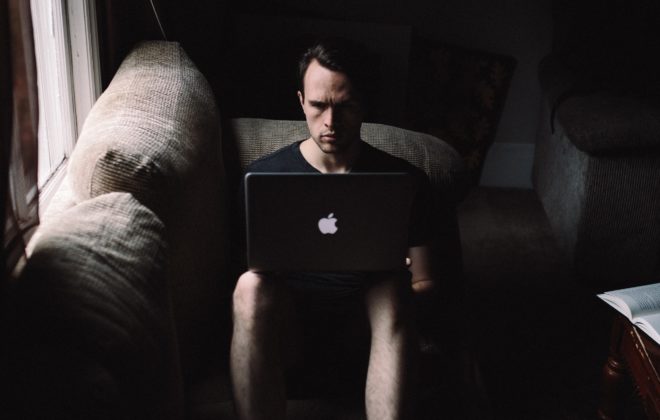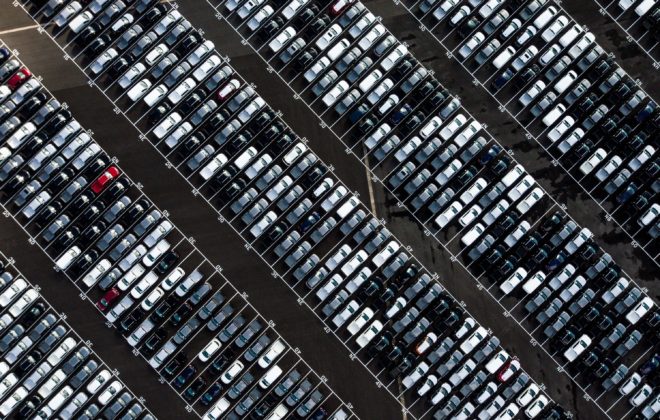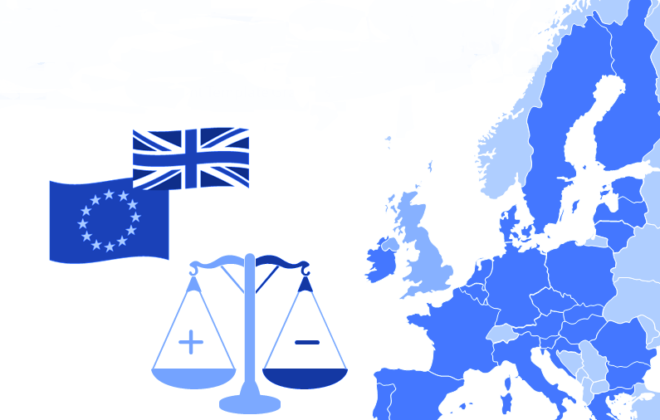How to setup and install Metatrader 4
How to Guide
Important Facts
Please Note these important facts for setting up the MetaTrader 4 trading platform.
- In the MT4 Client Terminal, select menu “File>Login to Trade Account”
- Use the credentials in server name use “demo.circlemarkets.com” for a demo account and “live.circlemarkets.com” for a live account.
- Then enter your account number and password to log on to the trading platform.
- Right-click in the Market Watch panel to the left
- The select “Show All” and left click.
- Replace the predefined charts with the symbol of your choice by dragging them from Market Watch onto the chart.
- Our trading pairs all end with the letter q, this means you need to trade on the pair EURUSDq, not EURUSD.
If you need more help with this contact our live support, available 24 hours 7 days a week from the chat window on our website.
Related Posts
Como configurar e instalar o Metatrader 4
Fatos importantes
Por favor, observe estes fatos importantes para configurar a plataforma de negociação MetaTrader 4.
- No terminal do cliente MT4, selecione o menu “Arquivo> Login para a conta comercial”
- Use as credenciais no nome do servidor, use “demo.circlemarkets.com” para uma conta de demonstração e “live.circlemarkets.com” para uma conta ativa.
- Em seguida, digite seu número de conta e senha para fazer logon na plataforma de negociação.
- Clique com o botão direito do mouse no painel Market Watch à esquerda
O selecione “Show All” e clique com o botão esquerdo. - Substitua os gráficos predefinidos pelo símbolo de sua escolha arrastando-os do Market Watch para o gráfico.
- Nossos pares de negociação terminam com a letra q, isso significa que você precisa negociar com o par EURUSDq, não EURUSD.
Se você precisar de mais ajuda com isso, entre em contato com nosso suporte ao vivo, disponível 24 horas por dia, 7 dias por semana, a partir da janela de bate-papo em nosso site.
Related Posts
Bawo ni lati seto ati fi sori ẹrọ Metatrader 4
Awọn Otito Pataki
Jọwọ ṣe akiyesi awọn ami pataki yii fun siseto ipo-iṣowo MetaTrader 4.
- Ninu Terminal MT4 Client, yan akojọ aṣayan “Oluṣakoso> Wiwọle si Isowo Iṣowo”
- Lo awọn iwe eri ni orukọ olupin lilo “demo.circlemarkets.com” fun iroyin ipamọ kan ati
- “live.circlemarkets.com” fun iroyin ifiwe kan.
- Ki o si tẹ nọmba akọọlẹ ati ọrọigbaniwọle rẹ lati wọle si ipoja iṣowo naa.
- Ọtun-tẹ ninu Ọja Wo adari si apa osi
- Awọn yan “Fihan Gbogbo” ati osi tẹ.
- Rọpo awọn shatti ti a ti yan tẹlẹ pẹlu aami ti ayanfẹ rẹ nipa fifa wọn lati Ṣọra Iṣowo lori apẹrẹ.
- Awọn ẹja iṣowo wa gbogbo dopin pẹlu lẹta q, eyi tumọ si o nilo lati ṣowo lori bata EURUSDq, kii ṣe EURUSD.
- Ti o ba nilo iranlọwọ diẹ sii pẹlu olubasọrọ yii wa atilẹyin igbesi aye wa, wa awọn wakati 24 si ọjọ 7 ọsẹ kan lati window iwin lori aaye ayelujara wa.
Related Posts
如何設置和安裝Metatrader 4
重要事實
請注意以下有關設置MetaTrader 4交易平台的重要事實。
- 在MT4客戶端中,選擇菜單“文件>登錄交易賬戶”
- 使用服務器名稱中的憑據使用“demo.circlemarkets.com”作為模擬賬戶,使用“live.circlemarkets.com”作為真實賬戶。
- 然後輸入您的帳號和密碼以登錄交易平台。
- 右鍵單擊左側的“市場報價”面板
- 選擇“全部顯示”並左鍵單擊。
- 將預定義圖表替換為您選擇的符號,方法是將它們從Market Watch拖到圖表上。
- 我們的交易對都以字母q結尾,這意味著您需要交易EURUSDq,而不是EURUSD。
如果您需要更多幫助,請聯繫我們的實時支持,每週7天,每天24小時從我們網站的聊天窗口獲取。